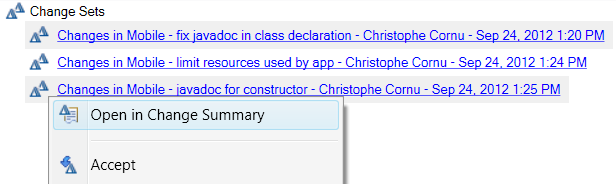In certain situations, seeing all the combined changes from the various change sets doesn't give a clear picture.
The reviewer may want to understand which individual change sets modified the file MobileWebView.java. Simply
turn on the 'Show details pane' option under the Change Summary's drop down menu. This brings up the Details pane shown below.
In our example, the file MobileView.java was modified by all three change sets created by Christophe. Each change set's comment is available, which can help understand the purpose of each change set. Dependency graph shows the ordering of the change sets and the reviewer can double click on each row to inspect each change individually, gaining a progressive idea of how the whole bug was fixed.
Note. Expect to be able to try out this new feature with 4.0.1 M4. As we are transitioning toward feature teams and continuous delivery, I am experimenting with previewing our latest work on this non official blog. Go to jazz.net for the latest milestone build and official new and noteworthy. There is no guarantee a preview will make it to a stable build.
In our example, the file MobileView.java was modified by all three change sets created by Christophe. Each change set's comment is available, which can help understand the purpose of each change set. Dependency graph shows the ordering of the change sets and the reviewer can double click on each row to inspect each change individually, gaining a progressive idea of how the whole bug was fixed.
Note. Expect to be able to try out this new feature with 4.0.1 M4. As we are transitioning toward feature teams and continuous delivery, I am experimenting with previewing our latest work on this non official blog. Go to jazz.net for the latest milestone build and official new and noteworthy. There is no guarantee a preview will make it to a stable build.